The Official App for IAOM’s 123rd Annual Conference & Expo (ACE) is now available!
The event app is one component of the NEW iaom365 Membership App. You can download the Membership App (iaom365) via the Apple Store or Google Play Store by searching for IAOM 365 (include a space in between IAOM and 365). Below is also an auto detect link that you can use to install the app.
Auto Detect link: www.tripbuildermedia.com/apps/iaom365
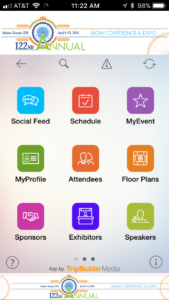
Log In:
Once you have downloaded the app you will be prompted to login using a username and password. You should already have a username and password if you have previously logged onto the IAOM Online Store. If you do not remember this information you will need to go to the IAOM Online Store and select “Forgot your Password?”.
If you have never logged into the IAOM Online Store you will need to click here to access the Login Page. You will click “Forgot your Password” and then type in your email address and hit go. The system will then send you an email with instructions on how to change your password/create a new password. You will then use your email address and the new password to login to the IAOM Membership & Event app.
Event App:
Once logged into the iaom365 Membership App, please tap the Event icon and you will see the Annual IAOM Conference & Expo event listed. Once you tap on this event, you will be directed to the Event App.
In the Event App, you will be able to review the conference schedule and speakers, see who is exhibiting, connect with others at the event, and view interactive floor plans for the Convention Center and Hotel. You can also create your own schedule and manage your profile. Be sure to take advantage of the information about Denver and share photos in the Gallery.
Lead Retrieval: This app has built-in lead retrieval and attendee networking capabilities where users are able to scan each other’s QR codes within the app to record attendee information. Each attendee has his or her own personal QR code that is linked to his or her attendee information (name, contact information, etc.). The badges will display all the information you find useful – name, company, etc. along with the QR code that matches each attendees’ detailed information on the app. Because the QR code is the same within the mobile event app and on the printed badge it makes it easy for attendees to network with each other or for exhibitors to generate leads. In addition to being able to select Qualifying categories to each lead, exhibitors can also export their list of leads to their email to follow up with their new business opportunities after the event is over.
The app and lead retrieval functionality are complimentary to each registered attendee.
How to capture leads within the event app:
- First you will need to be logged into the event app, then you will use the Scan Badge icon to scan attendee’s badges
- Next you can add any notes/qualifiers for this attendee and hit save. This will save to your MyLeads under your MyEvent
- You can then share this contact, add to address book, email this contact or call this contact if a # was provided by the attendee
- When you are ready to export all of the leads that you save in your MyLeads icon you will need to follow the instructions below
How to export leads within the event app:
- From the main screen in the IAOM 365 app after it has first been opened:
- Click the purple “Events” icon
- Click the April 15-19 Conference in Denver
- Click the purple “My Event” icon
- Click the “Export” button in the upper right corner
- Select “My Leads” from the bottom of the list then click “Send”
- Enter your email address and a CSV (Excel) file with all your lead’s information will be sent to your email address.
It may take 5-10 minutes to receive the file. If you have any questions please contact Christine McLeod
